Monday, 30 September 2013
How To Make A Bootable Usb Using CMD in Window 7
Posted By:
meet
on 08:17
How To Make A Bootable Usb For Window 7 Just Simple Setups
Friday, 27 September 2013
Forgot Nokia Security Code Unlock it Instantly using USB
Posted By:
meet
on 12:23
Security codes might prove useful in some situation when it really protects data theft but still sometime it can become a nightmare when you actually forget the security code of your device and you get few attempts to bypass it, so sometimes it works and sometime you do not have a luck. Well in that case we have a nice tool for you that works pretty well and will help you unlocking your Nokia Security Code instantly. Well now this process requires a connection through USB so if your device connects through a USB then this method will work and you could easily get rid of that security code on that device. Well we are going to use a small tool called "ANT" it's a tool developed by ANT team, well it's a unknown team behind this tool as I did not find any useful information on them.
Reset Security Code on Nokia Device's
So now lets just follow below simple steps and you will be good to unlock your Nokia device instantly. Note Make sure that your Nokia PC suite is entirely closed during this process for 100% success.
- Download ANT Unlocking Tool.
- Now after downloading this tool just extract the tool.
- Now after extracting the tool you will find simple.exe file, double click on it.
- Now just connect your device to your PC using USB Connection.
- If you have Nokia PC suite installed, make sure its closed.
- Now on the ANT Main Tab choose Normal from the dropdown menu and click on Get option to get your device IMEI Number.
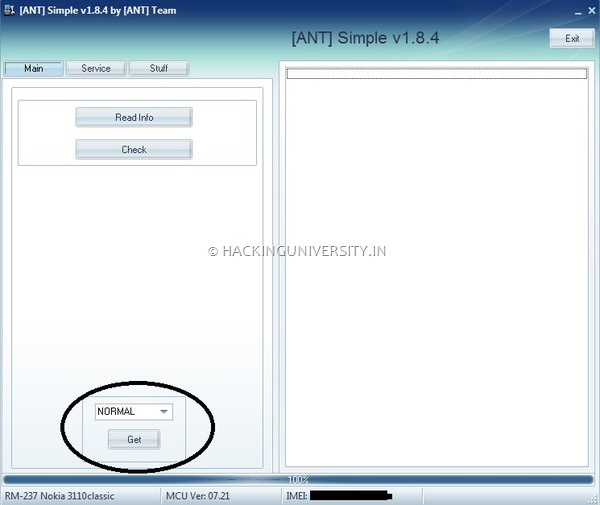
- Now it will just display your device IMEI Number in the below status bar, so now you need to shift to the Service Tab.
- Now in the Service Tab you need to on Get once again under the User Code option, so this will just start scanning for your user code and then it will display the code on the right hand side box like in the below image.
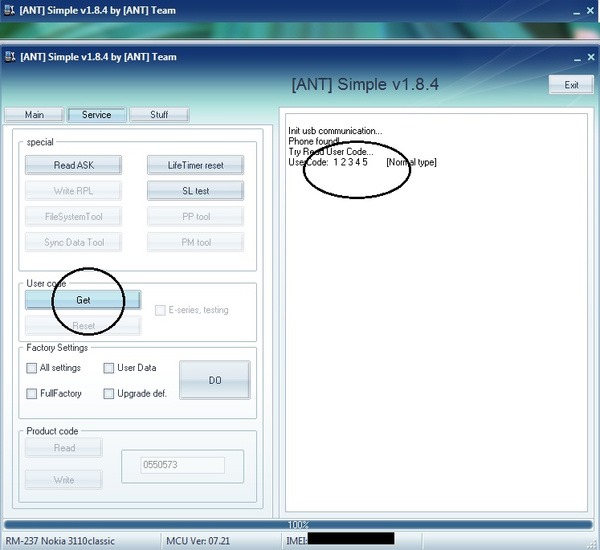
So that's it now your security code is visible and you can easily enter that to unlock or reset your device, well this tool even provides you all other options like Resetting your device to factory settings, and many other tools to upgrade your device.
So possibly this will end up helping in you in difficult times when you are not bale to unlock your device using your forgotten security code. So have fun and do share this post with all your friends if you found this tutorial little helpful :)
Subscribe to:
Posts (Atom)

